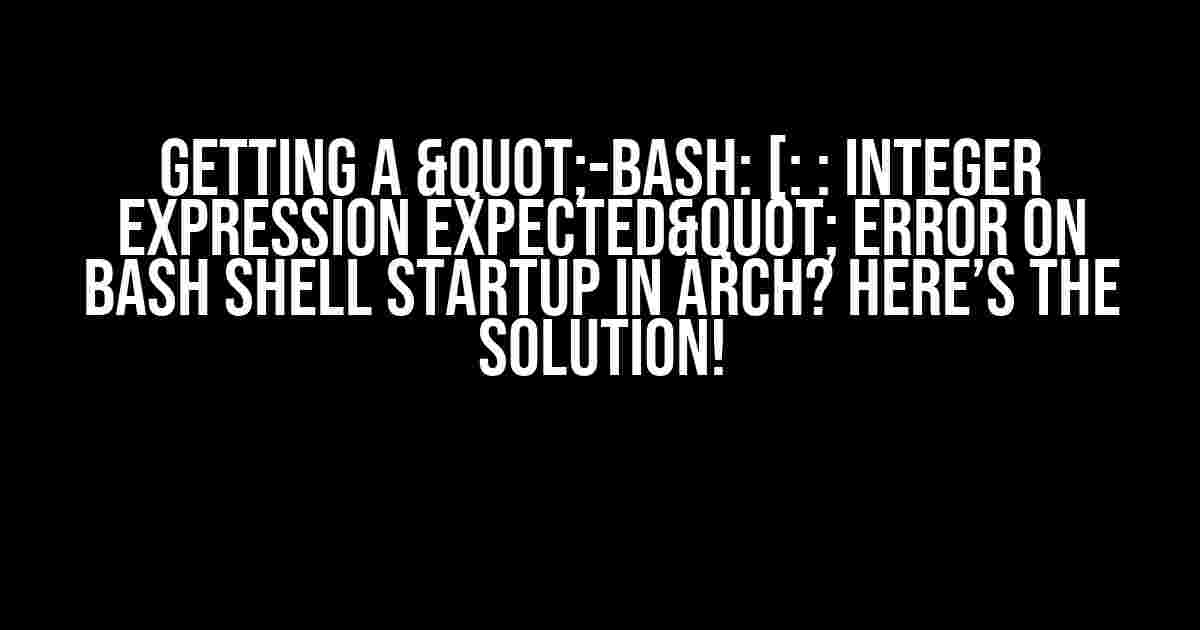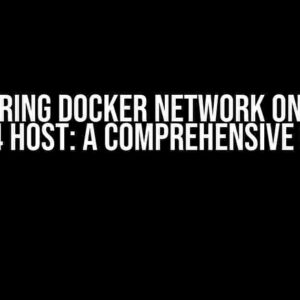Are you tired of seeing that annoying “-bash: [: : integer expression expected” error every time you start your bash shell in Arch Linux? Well, you’re in luck because today we’re going to tackle this error and get your shell up and running smoothly in no time!
What causes the error?
Before we dive into the solution, let’s quickly understand what’s causing this error. The “-bash: [: : integer expression expected” error usually occurs when there’s a problem with the conditional expressions in your bash shell configuration files, such as the ~/.bashrc or ~/.bash_profile files.
These files contain a series of commands that are executed every time you start your bash shell. Sometimes, these commands can include conditional statements that use the “[” and “]” characters to perform tests. If these statements are not written correctly, bash can get confused and throw the “integer expression expected” error.
How to fix the error?
Now that we know the cause, let’s get to the solution! To fix this error, we’ll need to identify the problematic line in our configuration file and fix the conditional expression. Here’s a step-by-step guide to help you do just that:
Step 1: Identify the problematic file
The first step is to identify which configuration file is causing the error. You can do this by using the following command in your terminal:
$ bash -lxThis command will load the bash shell and execute the commands in your configuration files, while also printing each command to the standard output. This will help you identify which file is causing the error.
Step 2: Find the problematic line
Once you’ve identified the problematic file, open it in your favorite text editor using the following command:
$ nano ~/.bashrc(Replace ~/.bashrc with the actual path to the problematic file)
Now, search for the line that is causing the error. This line will usually contain a conditional expression that uses the “[” and “]” characters. For example:
if [ $USER = 'root' ]; then
# do something
fiIn this example, the line is trying to check if the current user is ‘root’, but the conditional expression is not written correctly.
Step 3: Fix the conditional expression
To fix the conditional expression, you’ll need to rewrite it using the correct syntax. Here are some common mistakes and their solutions:
-
Mistake:
if [ $VAR = 'value' ]; thenSolution:
if [ "$VAR" = 'value' ]; then -
Mistake:
if [ $VAR == 'value' ]; thenSolution:
if [ "$VAR" = 'value' ]; then -
Mistake:
if [ VAR -eq 'value' ]; thenSolution:
if [ "$VAR" -eq "value" ]; then
In general, make sure to:
- Use double quotes around variable names (
$VARbecomes"$VAR") - Use the correct operator for string comparisons (= instead of ==)
- Use the correct operator for numeric comparisons (-eq instead of =)
Here’s an example of a corrected conditional expression:
if [ "$USER" = 'root' ]; then
# do something
fiStep 4: Save and restart your shell
Once you’ve fixed the conditional expression, save the file and restart your bash shell using the following command:
$ exec bashThis will reload your bash shell and execute the corrected configuration file.
Additional Tips
Here are some additional tips to help you avoid this error in the future:
Use the bash debugger
The bash debugger is a powerful tool that can help you identify and fix errors in your configuration files. You can enable the debugger by adding the following line to your ~/.bashrc file:
set -xThis will cause bash to print each command to the standard output as it’s executed, making it easier to identify problematic lines.
Test your configuration files
Before saving your configuration files, make sure to test them by running the following command:
$ bash -n ~/.bashrcThis will check the syntax of your configuration file without executing it. If there are any errors, bash will print an error message indicating the line number and the problem.
Use version control
Using version control systems like Git can help you keep track of changes to your configuration files and identify which changes caused the error.
Conclusion
And that’s it! With these steps, you should be able to identify and fix the “-bash: [: : integer expression expected” error in your Arch Linux system. Remember to be careful when writing conditional expressions, and don’t hesitate to use the bash debugger and testing tools to identify and fix errors.
If you have any questions or need further assistance, feel free to ask in the comments below!
| Common Errors | Solutions |
|---|---|
if [ $VAR = 'value' ]; then |
if [ "$VAR" = 'value' ]; then |
if [ $VAR == 'value' ]; then |
if [ "$VAR" = 'value' ]; then |
if [ VAR -eq 'value' ]; then |
if [ "$VAR" -eq "value" ]; then |
Note: The above table summarizes the common errors and their solutions. Make sure to use double quotes around variable names, correct operators for string and numeric comparisons, and test your configuration files before saving them.
I hope this article has been helpful in solving the “-bash: [: : integer expression expected” error in your Arch Linux system. Happy coding!
Frequently Asked Question
Stuck with the pesky “-bash: [: : integer expression expected” error on bash shell startup in Arch? Don’t worry, we’ve got you covered!
What does the “-bash: [: : integer expression expected” error mean?
This error typically occurs when there’s a syntax issue in your bash configuration files, specifically in the conditional statements. Bash is expecting an integer expression, but it’s not getting one. It’s like trying to fit a square peg into a round hole – it just won’t work!
Where does this error usually originate from?
The error often stems from the ~/.bashrc or /etc/bash.bashrc files, which contain configuration settings for the bash shell. It’s possible that there’s a misplaced or incorrect conditional statement in one of these files, causing the error to occur.
How do I troubleshoot and identify the problematic line in my bash configuration files?
To troubleshoot, try debugging your bash configuration by adding the `set -x` command at the beginning of your ~/.bashrc file. This will enable debug mode, and you can see which line is causing the error. You can also use tools like `bash -xv ~/.bashrc` or `bash -lxv` to debug your bash startup process.
What’s the simplest way to fix the “-bash: [: : integer expression expected” error?
One quick fix is to comment out the problematic line in your bash configuration file by adding a `#` symbol at the beginning of the line. This will skip the execution of that specific line, and the error should disappear. However, it’s essential to identify and correct the underlying issue to avoid any other problems.
Are there any long-term solutions to prevent this error from occurring in the future?
Yes, to avoid this error in the future, make sure to validate your bash configuration files regularly, especially after making changes. You can use tools like `bash -n ~/.bashrc` to check for syntax errors. Additionally, maintain a clean and organized bash configuration, and avoid copying and pasting code snippets without understanding their purpose and syntax.